If you have a customer that wants to see ARP or ICMP or any non-TCP/UDP traffic, the built in dashboards do not present this information.
Here are some example dashboards for ARP, ICMP and Ethertype
ARP Dashboard - MAC Pairs - Ethertype ARP
ARP Trace extraction filter options
1. Create a ARP filter on the GigaStor
2. When selecting Trace extraction, add the (and obsfilter "arp") to the filter criteria MAC Pairs
example: macpair 1C:3B:F3:D2:30:28 <-> AC:AE:19:02:F9:A1 and obsfilter "arp"
This will create a pcap with only MAC Pair and ARP
3. If you don't have a filter created on the GigaStor, you can use the (patternHex "08 06" [12]) filter
NOTE: you must put the patterHex filter before the MAC pair filter string or this will not work. patterHex filter will not work if used after MAC pair filter
Example: patternHex "08 06" [12] and macpair 1C:3B:F3:D2:30:28 <-> AC:AE:19:02:F9:A1
ICMP Dashboard - IP Pairs - MAC Pairs - ipProto ICMP
ICMP Trace extraction filter options
1. Create a ICMP filter on the GigaStor
2. When selecting Trace extraction, add the (and obsfilter "icmp") to the filter criteria MAC Pairs
example: ippair 192.168.2.1<->192.168.2.186 and macpair 1C:3B:F3:D2:30:28 <-> 9C:C9:EB:D0:BF:C6 and obsfilter "icmp"
This will create a pcap with only IP/MAC Pair and ICMP
3. If you don't have a filter created on the GigaStor, you can use the (patternHex "01" [23]) filter
NOTE: you must put the patterHex filter before the MAC pair filter string or this will not work. patterHex filter will not work if used after MAC pair filter
Example: patternHex "01" [23] and ippair 192.168.2.1<->192.168.2.186 and macpair 1C:3B:F3:D2:30:28 <-> 9C:C9:EB:D0:BF:C6
Ethertype Dashboard - MAC Pairs - Ethertype filter - selectable
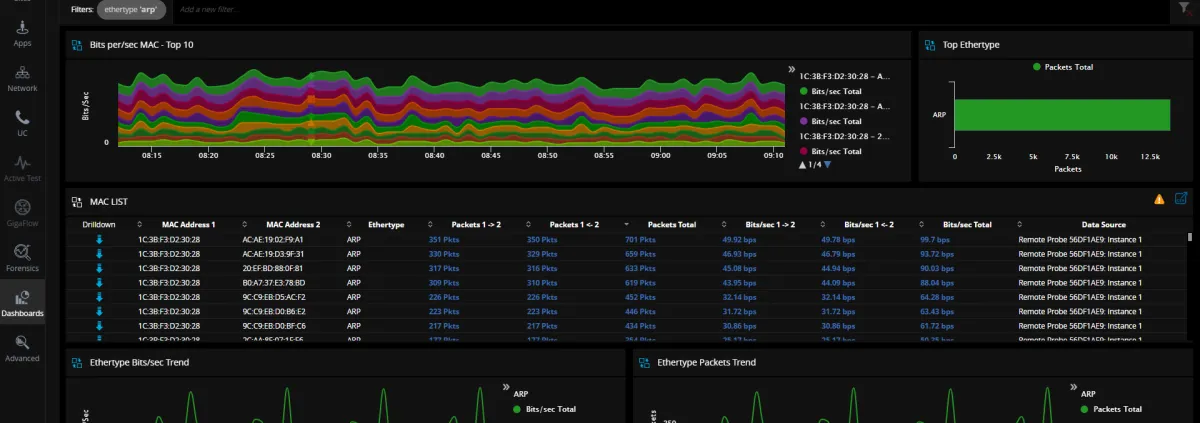











Please log in or sign up to comment.